Configuring and managing your server
How to Configure Distance View to avoid Lags

Minecraft's render distance is a critical setting that determines how far away the game will display objects and terrain in the player's field of view. The further the player's render distance, the more chunks the game must render, which can significantly impact game performance.
When playing on a Minecraft server, the server will often be the entity responsible for rendering the game world, as opposed to the player's local computer in single-player mode. This means that the server must handle rendering all the players' views simultaneously. The server calculates which chunks to render based on each player's individual render distance setting, and only sends the relevant chunks to each player.
Impact on Server Performances
The distance view setting can have a significant impact on server performance, especially with a large number of players. The server must render multiple players' views simultaneously, and each player's view requires rendering additional chunks. This means that as more players connect to the server, the number of chunks that must be rendered grows exponentially.
For example, if one player is connected with a render distance of 10 chunks, the server will need to render a total of 441 chunks
Area = 21^2 = 441
10 chunks of view distance on either side plus the central chunk
If two players are connected with the same render distance, the server must render 882 chunks, and with three players, the server must render 1,323 chunks.
This exponential growth in the number of chunks that must be rendered can quickly overwhelm a server's resources, leading to decreased performance, lag, and even crashes. To mitigate this issue, server administrators can limit the maximum render distance for all players, or set different render distances for different groups of players, depending on their hardware and connection capabilities.
Render with Distance view of 10
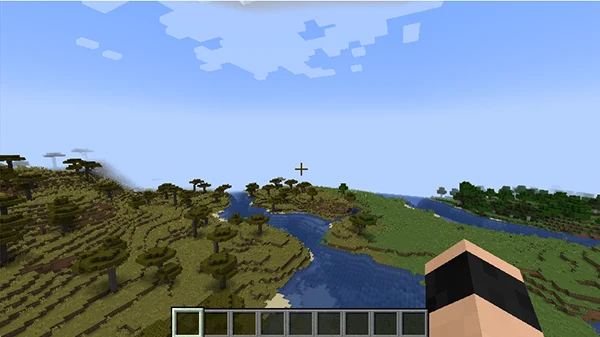
Render with Distance viw of 16
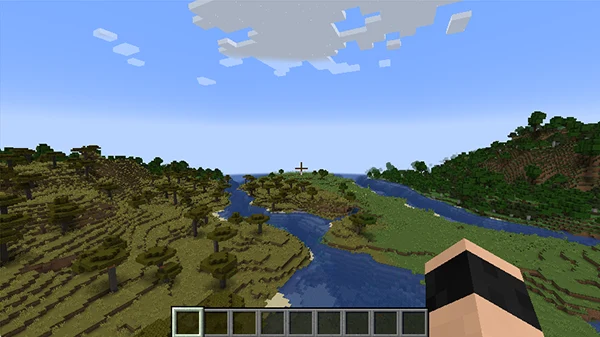
Configure Distance View
To configure the distance view on a Minecraft server, you will need to modify the server properties file. Here are the steps to do so:
1. Connect to your panel, navigate to the Settings page (first page)
2. Locate the Distance View field
3. Configure a value between 6 and 16, we recommend 10
4. Click on to "SAVE CHANGES"
5. Restart the server
It is important to note that increasing the view distance on a server can impact server performance, especially with a large number of players. The higher the view distance, the more chunks the server needs to render, and the more processing power and memory it requires. It is recommended to keep the view distance at a reasonable level to maintain a good balance between performance and gameplay experience.
Conclusion
the render distance setting is critical to the performance of Minecraft gameplay, especially on servers with multiple players. Server administrators must carefully manage and limit the render distance to prevent server overload and ensure a smooth gameplay experience for all players.
