Configuring and managing your server
How to install Datapacks
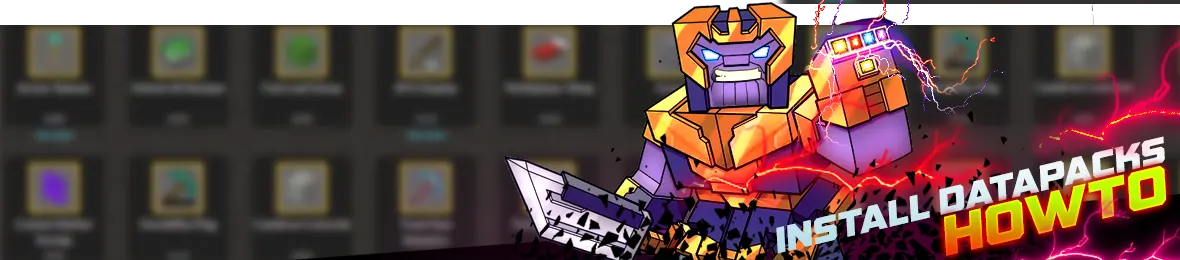
Minecraft Data Packs are a great way to add new functionality to your Minecraft game. These packs are essentially zip files that contain customized game data, including advancements, structures, recipes, loot tables, and more. Installing Minecraft Data Packs is a relatively simple process, and in this tutorial, we will walk you through the steps.
Download Data Pack
The first step to installing a Minecraft Data Pack is to download the pack itself. Data Packs can be downloaded from a variety of sources, including CurseForge, Planet Minecraft, and other community websites. Once you have found a Data Pack you want to install, download the pack file to your computer. It will typically be in a compressed file format, such as .zip.
We will use Vanilla Tweaks website.
1. Select the Minecraft version, and the Datapacks you want to install,
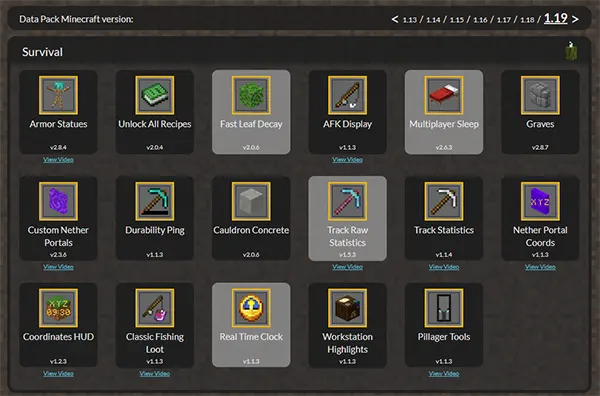
2. Click on "Direct Download"
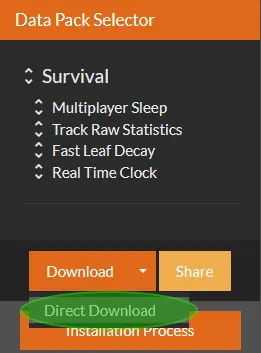
3. You will receive .zip that contain the selected Datapacks

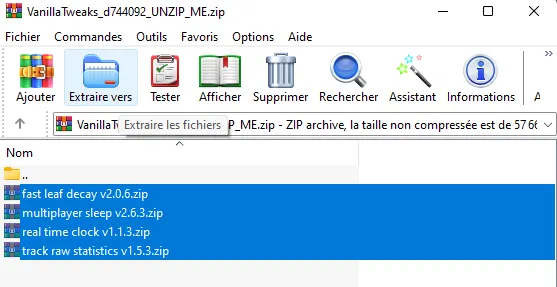
4. Extract them to your computer, using winrar (by exemple)
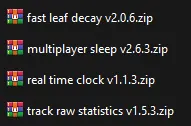
Upload the Datapacks on your Server
1. Open the WebFTP, navigate to the world folder you want to add Datapacks, you should see a directory named datapacks, open it
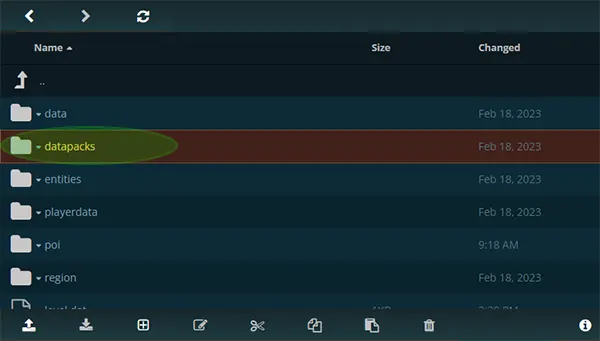
2. Click on the uplaod arrow, and select "Upload File"
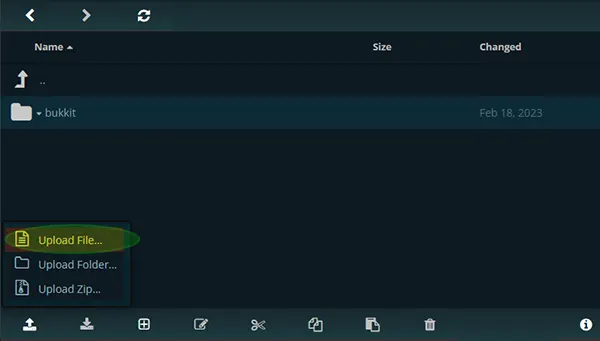
3. The Datapacks .zip files are now uploaded on your server
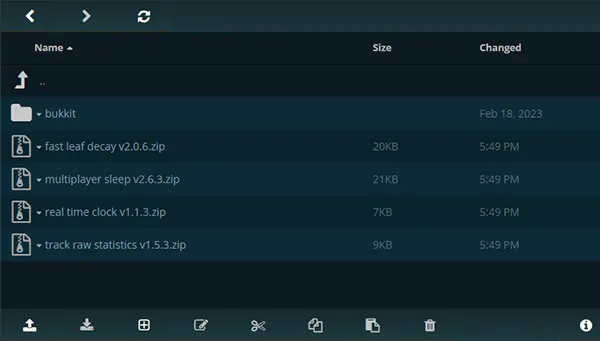
4. Navigate to the Map panel page,

5. Verify that the right map is activated, otherwise activate it, start the server.
Verify the Installation
To make sure the Data Pack has been installed correctly, launch Minecraft and connect to your server, then, type the command "/datapack list" in the chat. (you can also use the console). This will show a list of all the installed Data Packs. If your pack is listed, then it has been installed correctly.
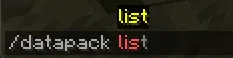
As you can see, there are 6 data packs installed and enabled.

To enable or disable a Data Pack, use the command "/datapack enable/disable <pack_name>" in the chat, replacing "<pack_name>" with the actual name of the pack. If the Data Pack contains multiple parts, you can activate them all at once by typing "/datapack enable <pack_name>/all".
Once you have activated the Data Pack, you can start enjoying the new features it provides. Depending on the pack, you may have to start a new world to see the changes or the changes may apply to an existing world.
That's it! With these simple steps, you can easily install and activate Minecraft Data Packs to enhance your gaming experience.
