Configuring and managing your server
How to create a Scheduled Task

As a Minecraft server owner or admin, you may find yourself spending a lot of time performing routine server maintenance tasks, such as backups, updates, and restarts. These tasks can be time-consuming and tedious, but fortunately, there is a way to automate them using scheduled tasks.
Scheduled tasks allow you to automate various server management tasks to ensure your server is always running smoothly. In this guide, we'll explain what scheduled tasks are and how to set them up on your Minecraft server.
What are Scheduled Tasks?
Scheduled tasks are commands that can be automatically run on a Minecraft server at specified times or intervals. These commands can be used to perform various server management tasks, such as backing up your server files, updating plugins, restarting the server, and more.
By using scheduled tasks, you can save time and ensure your server is always up to date and functioning correctly. Instead of having to manually perform these tasks, you can set them to run automatically at specific times or intervals.
Your server need to have the option to access to the task scheduler, if it's not the case, you can add it anytime by clicking on "UPGRADE"
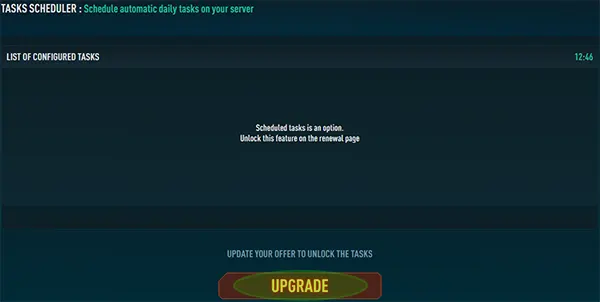
Once activated, you will gain access to the scheduler
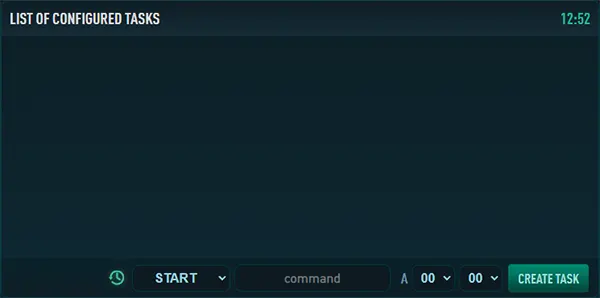
Adding a Task
1. The first step is to determine which tasks you want to automate. These tasks might include daily server backups, server restarts, or any minecraft command.
Here are some examples of scheduled task commands that can be used in Minecraft:
/save-all - This command saves the current state of the world to disk.
/say <message> - This command broadcasts a message to all players on the server.
/weather <weather type> - This command changes the weather on the server.
These are just a few examples of the many different commands that can be used in scheduled tasks. The specific command used will depend on the desired outcome and the specific needs of the server.
2. Set up the tasks you want to automate. This will typically involve specifying the command you want to run, the time or interval you want the command to run, and any additional parameters the command requires.
By exemple, we want the server to restart at 1:00 AM.

3. Once created, you need to activate the task, click on "ENABLE"
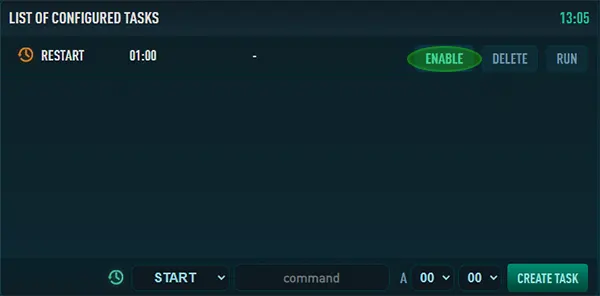
4. The task is now enabled, the timer is displayed on green.

5. You can also configure a specific command, like /say, you can add the text you want to say here. The following example is the message I would like my server to announce to all players to not forget to vote

Test the tasks
Before relying on your scheduled tasks to run automatically, it's a good idea to test them to ensure they're working correctly. Run a few tests to make sure the tasks are running as expected and that there are no errors.
Click on "RUN" to manually launch a task.

The task is performed ingame, here a message is sent to all players.
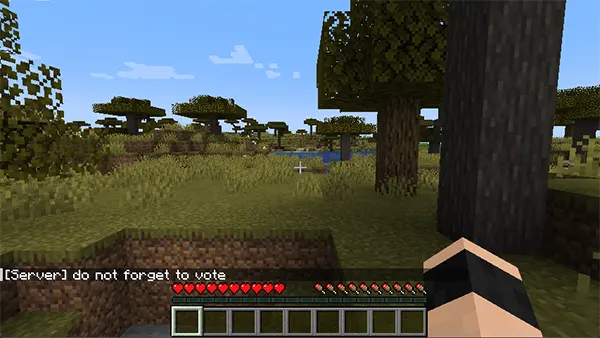
Conclusion
Scheduled tasks are a powerful tool for Minecraft server owners and admins, allowing you to automate routine server management tasks and save time. By setting up automated backups, updates, and restarts, you can ensure your server is always running smoothly and that your players have a seamless experience. So, take some time to explore the options available and start automating your server management today!
