Configuring and managing your server
How To Backup Your Server

Like any computer system, it's important to make backups to protect against data loss. Backing up your Minecraft server is critical because it allows you to restore your world to a previous state if anything goes wrong, such as a corrupted world or unexpected data loss.
In this article, we'll guide you through the process of backing up your Minecraft server, and offer tips and best practices to ensure your backup process is reliable and secure.
Makeing a Backup
All backups are automated and performed during the night to not interfer with your server performances, we keep the last 5 days of backups, stored on a dedicated storage unit. You only have access to them through your panel.
It can be usefull to perform one manual backup, in case you want to save your server at a termined state, by exemple to update a modpack.
You are limited to one manual backup by day, and you can keep 5 manual backups in your storage, the 5th will automaticaly remove the oldest one.
The backup files requiers a lot of data space, it's the reason to limit them.
1. Navigate to the Backup panel page

2. Click on "MAKE A BACKUP" to make a manual backup of your server
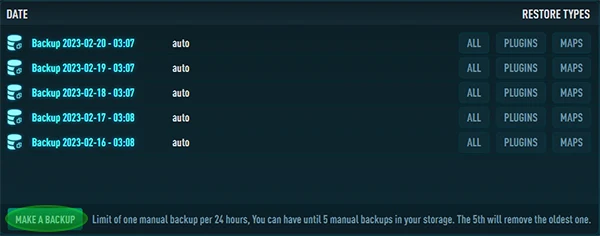
3. Once processed , your backup will be displayed
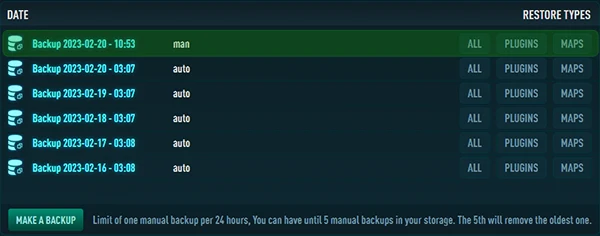
Restoring a Backup
You can either restore all of your files, or only a part of them.
Click on "ALL" to restore all files, or on "PLUGINS" to restore only plugins, or "MAPS" to restore only the map from the selected backup.
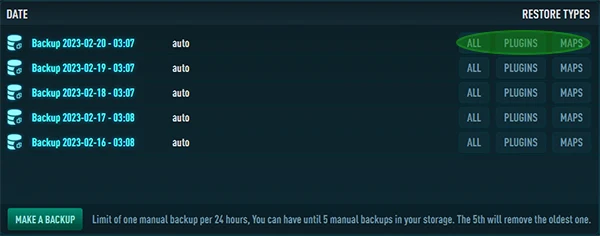
Be careful, your current server data will be overwrited by the backup.
Advanced Backup Feature
This option allow you to restore a specific file from a backup, without having to restore the whole backup.
You can add it from the Renew page of your panel.

Once added, you will have a the option "BROWSE" displayed on the backup page
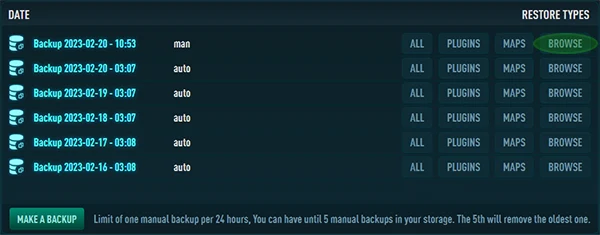
With it, you can browe the file's list of the select backup, to restore only the ones you want.
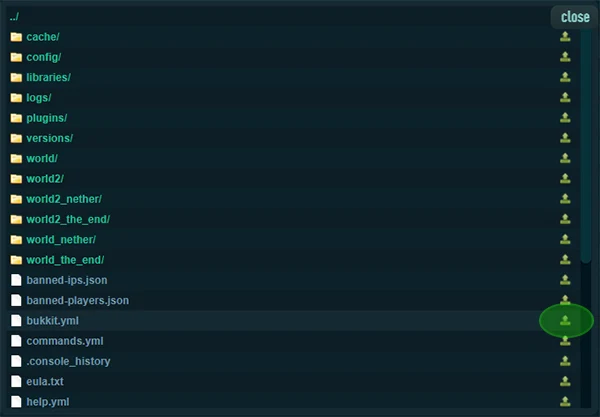
Conclusion
Backing up your Minecraft server is essential to ensure that your world and data are protected against data loss. By following these steps and best practices, You can ensure that your server is always backed up and that you can restore it to a previous state in case of any problems.
