Configuring and managing your server
How to Trim Your World with WorldBorder

Minecraft is a game that generates infinite worlds, which means that the game's world can become excessively large and cause performance issues over time. Fortunately, there is a plugin called WorldBorder that can help reduce the size of your Minecraft world by trimming or deleting unnecessary chunks of terrain. This article will guide you through the process of using WorldBorder to trim your Minecraft world.
WorldBorder is available for both Spigot and Bukkit servers, and can be easily installed through the server's plugin manager or by manually downloading the plugin and placing it in the server's plugins folder.
Once installed, server administrators can configure the size and shape of their world border, set up messages to display to players when they reach the border, and even teleport players to a specific location when they reach the edge of the world.
Additionally, WorldBorder can be used to trim the size of a server world, removing any unused or unnecessary chunks to improve server performance and reduce lag. This can be particularly useful for servers that have been running for a long time and have accumulated a large number of unused chunks.
Install WorldBorder Plugin
To use WorldBorder, you must first install the plugin on your Minecraft server. You can find WorldBorder on the BukkitDev website or download it from the plugin manager of your server hosting provider. Once you have downloaded the plugin, upload it to your server's plugin directory.
Set Up WorldBorder
After installing WorldBorder, you must configure it to work on your Minecraft server. Open the server's configuration file and add the following line:
world-border: 1000
This line sets the world border to a radius of 1000 blocks. You can adjust this value to suit your needs.
Start WorldBorder
Start your Minecraft server and WorldBorder will automatically generate a border around the world with the specified radius. You can see the border by flying to the edge of the world.
Trim Your World
Now that the world border has been created, you can trim your world. To do this, use the following command in the Minecraft chat:
/wb trim
This command will delete all chunks outside of the world border, effectively trimming your world. You can use the /wb fill command to regenerate the terrain within the world border.
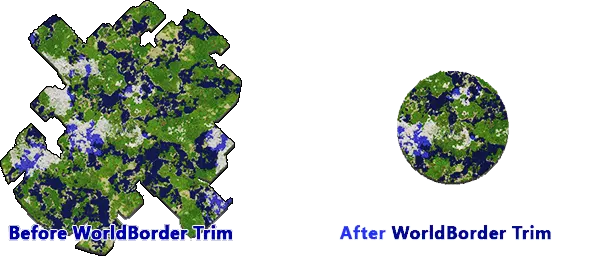
Fine-tune Your WorldBorder Settings
Once you have trimmed your world, you can fine-tune the WorldBorder settings to suit your needs.
For example, you can adjust the shape of the world border to be circular or square by using the /wb shape command. You can also set the border warning distance by using the /wb warning command.
Conclusion
Trimming your Minecraft world using WorldBorder is an effective way to improve server performance and reduce lag. By following the steps outlined in this article, you can easily set up WorldBorder on your Minecraft server and trim your world. Remember to fine-tune your WorldBorder settings to ensure that the plugin works efficiently for your server.
