Configuring and managing your server
Minecraft Controls Guide: All PC & Controller Keybinds
Minecraft offers an incredible range of gameplay possibilities, from building and exploring to Redstone contraptions and PvP combat. But mastering the controls and keybinds is the key to playing efficiently. Whether you're on PC, PlayStation, Xbox, or Nintendo Switch, knowing your way around the controls will save you time and enhance your experience.
In this comprehensive guide, we cover all default Minecraft keybinds and controller inputs, plus how to customize them for your play style.
🛠️ All controls listed below are defaults and can be changed in the Settings > Controls menu in-game.
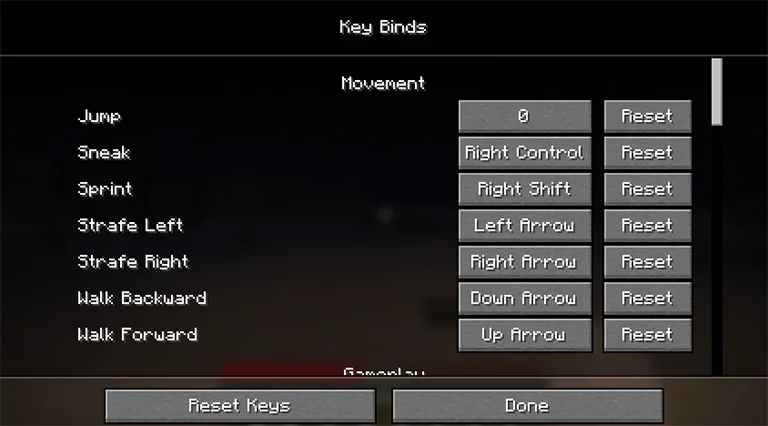
Minecraft Java Edition (PC) – Keyboard & Mouse
🖱️ Mouse Controls
Left Click: Attack / Destroy block / Select item
Right Click: Use item / Place block / Interact
Middle Click: Select block (Creative) / Copy item
Mouse Move: Look around
Scroll Wheel: Cycle through hotbar / Scroll chat
⌨️ Keyboard Controls
W / A / S / D: Move
Space: Jump / Swim / Fly up (Creative)
Shift: Sneak / Dismount / Fly down (Creative) / Quick transfer
Ctrl: Sprint / Fast fly
Q: Drop item (Ctrl+Q = drop stack)
E: Open inventory
F: Swap hands
1–9: Select hotbar slot
T / Enter: Open chat
/: Open chat with slash
Tab: Player list / Name auto-complete
Esc: Game menu
L: Advancements
P: Social interactions
Ctrl + B: Toggle narrator
🧠 Advanced (F-Keys and Debug Tools)
F1: Toggle HUD
F2: Screenshot
F3: Debug info (FPS, coordinates)
F3 + A: Reload chunks
F3 + T: Reload textures
F3 + D: Clear chat
F3 + H: Show advanced tooltips
F3 + B: Show hitboxes
F3 + G: Show chunk borders
F3 + N: Toggle spectator mode
F3 + C: Copy current position as /tp
F3 + Esc: Pause
F3 + F4: Open gamemode menu
F5: Toggle perspective
F11: Fullscreen toggle
💻 Minecraft Bedrock Edition (PC)
Most mouse and keyboard controls are the same as Java Edition, with a few unique additions:
Z: Open status effects
B: Emote menu
Arrow Keys: Navigate menus
[ / ]: Switch tabs
N: Notifications
Ctrl + Alt + C: Copy coordinates
Ctrl + Alt + X: Copy facing direction
;: Toggle RTX or graphics (Windows only)
Function keys (F1–F5, F11) also apply the same as in Java Edition.
🎮 Minecraft Controller Keybinds (Bedrock)
🕹️ PlayStation Controller
L Stick: Move
R Stick: Look
L1 / R1: Cycle items
L2: Use item / Place block
R2: Attack / Destroy
L3: Sprint
R3: Fly down (Creative)
D-Pad Up: Change perspective
D-Pad Down: Drop item
D-Pad Left: Emote menu
D-Pad Right: Open chat
Cross (X): Jump / Swim / Fly up
Circle (O): Sneak / Dismount
Square: Craft
Triangle: Inventory
Touchpad: Notifications / Effects
Options: Pause menu
🕹️ Xbox Controller
Left Stick: Move
Right Stick: Look
LB / RB: Cycle items
LT: Use item / Place block
RT: Attack / Destroy
L3: Sprint
R3: Fly down (Creative)
D-Pad Up: Change perspective
D-Pad Down: Drop item
D-Pad Left: Emote menu
D-Pad Right: Open chat
A: Jump / Fly up / Swim
B: Sneak / Dismount
X: Craft
Y: Inventory
View: Notifications / Effects
Start: Pause menu
🎮 Nintendo Switch Controls
Left Stick: Move
Right Stick: Look
LB / RB: Cycle items
ZL: Use item / Place block
ZR: Attack / Destroy
L3: Sprint
R3: Fly down (Creative)
D-Pad Up: Change perspective
D-Pad Down: Drop item
D-Pad Left: Emote menu
D-Pad Right: Chat
B: Jump / Fly up / Swim
A: Sneak / Dismount
Y: Craft
X: Inventory
Minus (-): Notifications / Effects
Plus (+): Pause menu
⚙️ How to Customize Your Controls
To change any control in Minecraft:
- Open the Settings menu from the main screen or pause menu
- Select Controls (or Keybinds on some versions)
- Click on a control and press the new key or button
Be careful not to assign the same input to two functions unless intended
💡 Pro Tip: You can create different keybind profiles depending on what you do—PvP, building, Redstone, etc.
✅ Final Tips
Learn debug tools like F3 if you're on Java, they're incredibly useful for technical gameplay
Don't ignore underused keys like F or B, they can make switching tools or using emotes faster
On console, explore the emote and chat functions to communicate and personalize your style.
Keybinds and controls are customizable for a reason, make the game fit you
🎯 Conclusion
Whether you're building a mega base, fighting the Ender Dragon, or just surviving your first night, mastering Minecraft's controls is essential. With this guide, you're equipped to make the most of keyboard shortcuts, controller layouts, and everything in between.
Want more tips? Bookmark this Minecraft Controls Guide and explore our other tutorials!
