Configuring and managing your server
How to install GeyserMC to allow Bedrock and Java clients crossplay

One of the most significant disadvantages of Minecraft is the inability to play with friends from other gaming platforms. The Bedrock and Java versions of the game can't interact by default. Sadly, Mojang has not included this functionality. Fortunately, a few excellent solutions can be achieved by just installing and setting up a few plugins.
You can accept Bedrock connections to your Java server using the Geyser and Floodgate plugins. Geyser is what makes the link possible, and Floodgate lets people who don't have Java Minecraft account to log in.
What is GeyserMC?
You want to play from your Mobile Minecraft Bedrock edition on your Java Server ? You can by using GeyserMC plugin.
GeyserMC is a proxy as a plugin that you can install on your Spigot, PaperMC, Bukkit, Bungeecord, velocity or sponge server.
Install GeyserMC and FloodGate
To install Geyser on your server, you must download the lastestversion of the plugin from GeyserMC download page here.
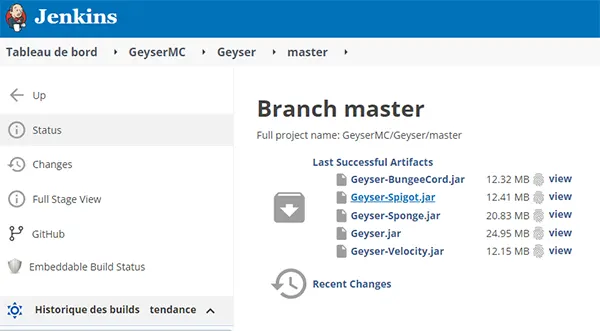
Select the jar compatible with your version, here i will select Geyser-Spigot.jar for my PaperMC server.
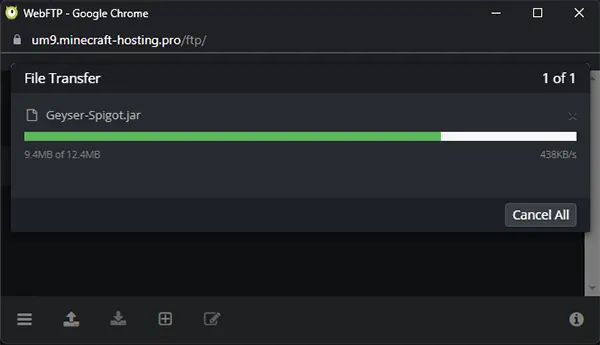
Upload the .jar file using the webftp to your plugins directory (you can drag and drop the file)
To install FloodGate, you will proceed the same, download the .jar plugin file here, as you did for Geyser, select the jar compatible with your version.
Use the webftp to upload it to your server, into the plugin folder.
Restart your server, this will generate the Geyser configuration files.
Starting from Minecraft 1.19.1, enforce-secure-profile is enabled by default in the server.properties. This parameter must be disabled, you can do it on your WebFTP, by directly editing the server.properties file, and set enforce-secure-profile to false.
Configure GeyserMC and FloodGate
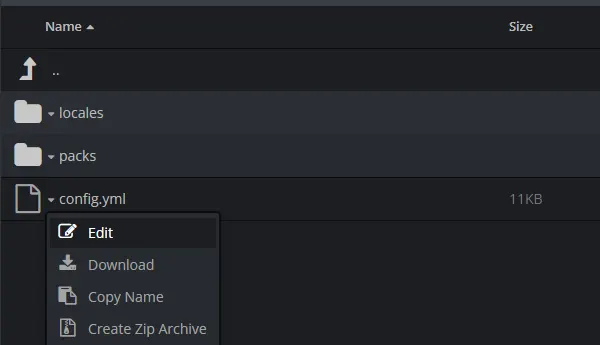
Open the config.ymp file on the webftp, inside the /plugins/Geyser-Spigot directory
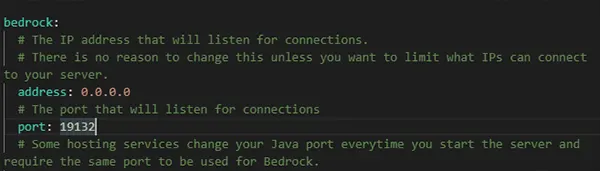
Locate the bedrock section, and change the port, select a port betwen 31000 and 32500, by exemple 31132 (the port must be free and not used, if it's not the case, use an other one)
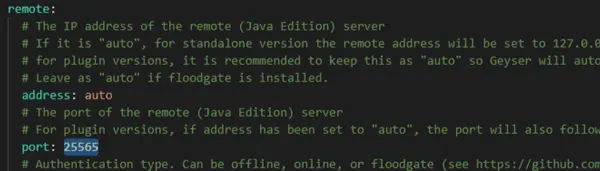
Locate the remote section, and change the port to your java server port (you find this port on the top of your panel page).
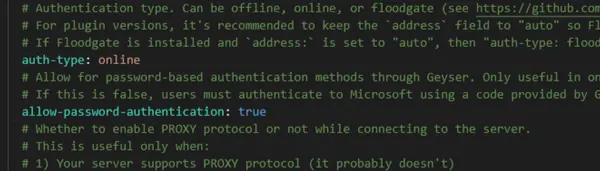
Still in the remote section, let the auth-type to online if you have java account, otherwise you need to set on offline, or Floodgate.
Floodgate is a plugin for Geyser which allows Bedrock players to authenticate to Java servers without needing to purchase a Java Minecraft account.
Save the changes, and restart your server.
Connect from Bedrock mobile to your java server
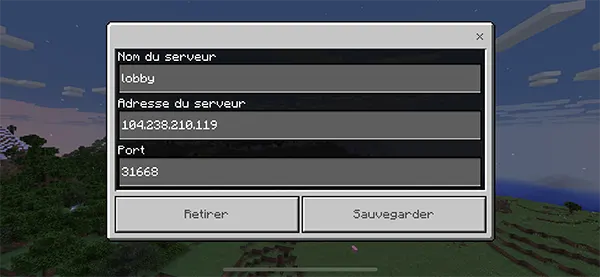
You should now be able to connect to your Java Edition server using your Bedrock edition by using the IP digit address of your server
followed by the Geyser port that you previously configured. Do not use the domain, otherwise you won't be able to connect.

We can see that the server received the connection from the Bedrock edition.
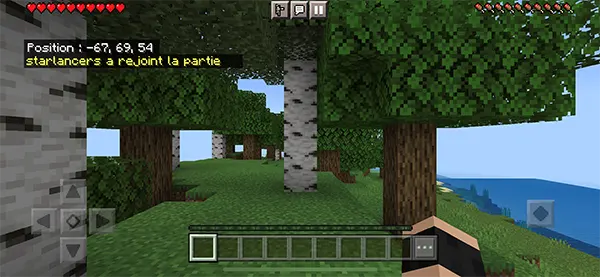
You are now connected to your Java Server Edition server from your Mobile.
Of course, Java edition clients can continue to connect to the main server through the default IP and port.
For advanced users
Additional Geyser configuration settings
Some Common Issues
Failed to bind error
Some users have reported seeing a "failed to bind" error upon initializing the console. It usually happens when the IP address or port is already in use or was entered improperly during setup. Verify that you've entered your server's IP address and that the port number is between 31000 & 32500.
GeyserMC is not loaded at startup
Make sure the server uses a plugin-compatible version of Spigot or PaperMC if GeyserMC isn't mentioned in the console. GeyserMC is a plugin, and it cannot be run in Vanilla. You can determine if your installation is compatible by typing "/plugins" while in the game, if the command is not recognized then you need to change your version.
You can't find the config files
When this occurs, it is usually because the plugin did not load correctly. It may happen if you're using an older version of GeyserMC that doesn't support plugins or if you installed GeyserMC but forgot to restart the server. If it doesn't work, try restarting the server again, or verify that you're using a compatible version of PaperMC, Spigot, or Bukkit.
