Configuring and managing your server
How to upload a map to your server with FTP
 Even if you can use the WebFTP to upload files, it's better to use an FTP client such Winscp or Filezilla, to get a faster and stable transfer.
Even if you can use the WebFTP to upload files, it's better to use an FTP client such Winscp or Filezilla, to get a faster and stable transfer.
Prerequisite
You need for this tutorial :
Filezilla => Download here: https://filezilla-project.org/
A map => You can find lot of maps on internet
Download a Map
There are several ways to find and download Minecraft maps:
- Browse websites that offer Minecraft maps, such as Planet Minecraft, MinecraftMaps, and MinecraftWorldMap.
- Use Minecraft's built-in Map Marketplace to download maps directly from the game.
- Use a map-downloading tool, such as MC Tool Chest or MCEdit, to browse and download maps from various sources.
Once you've found a map you want to download, follow the instructions provided by the website or tool to download and install the map into your Minecraft game.
Upload a Map
After downloaded a map, you have to :
1. Go to "Credentials"

2. Note the address, user and password
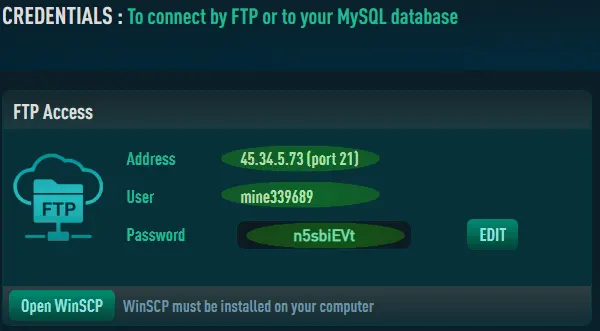
3. Connect in using Filezilla with address, user and password to your server.
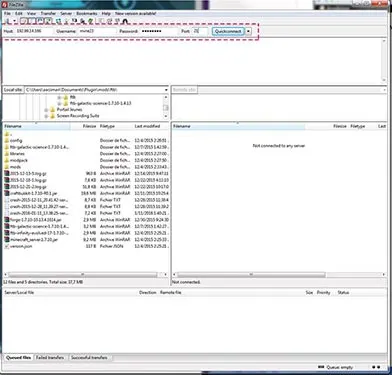
4. Go to your Windows explorer to extract the downloaded map. You can use Winrar.
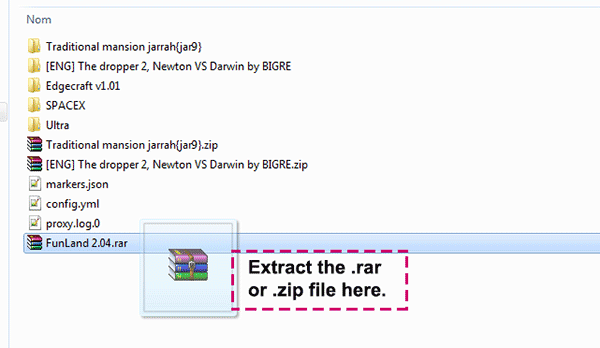
5. Check inside the folder "FunLand 2.04" if there is a sub-folder. A map folder must always contain "dim-01" or "data", "region".
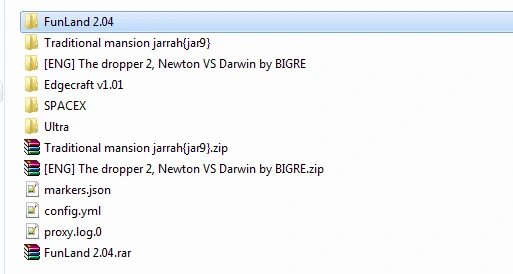
6. We can see a sub-folder "Funland 2.0"
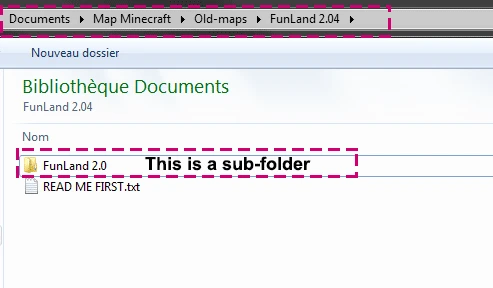
7. Rename it to "Funland", the map name must not have spaces or specials characters.
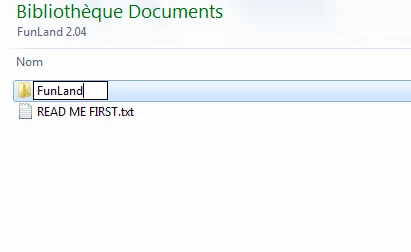
8. Drag and Drop the "Funland" folder into Filezilla to your server root folder.
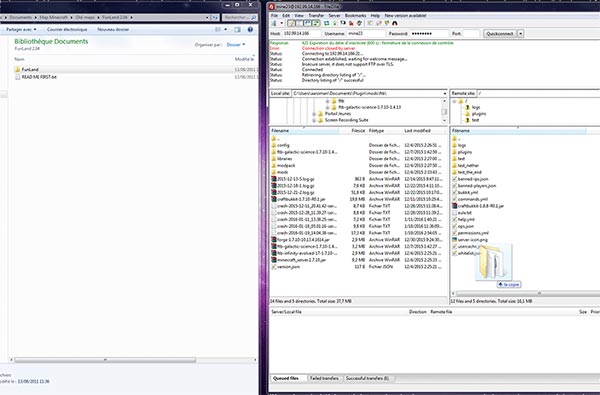
9. Go to your panel into "Maps".
10. Click on "activate" button.
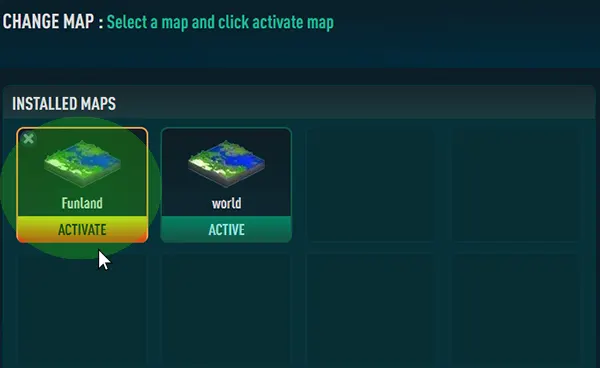
11. Wait during the map loading.
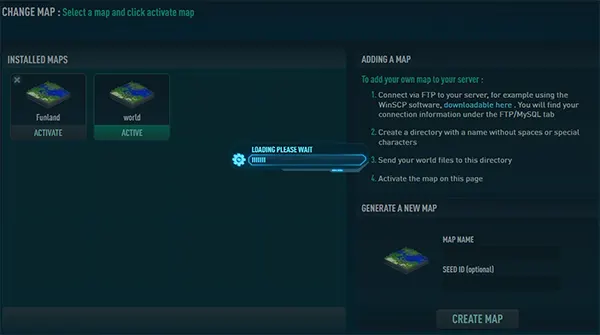
Enjoy your server with your new map !
More about Minecraft map files
The directory of a Minecraft map typically contains several folders and files, each with a specific purpose. Here is a brief overview of each folder and their usage:
- "datapacks" - This folder contains custom data packs that modify various aspects of the game.
- "DIM-1" - This folder contains data specific to the Nether dimension.
- "DIM1" - This folder contains data specific to the End dimension.
- "playerdata" - This folder stores player-specific data, such as inventory, location, and game mode.
- "region" - This folder contains the actual terrain data of the map, split into multiple "region" files that each contain a portion of the map.
- "saves" - This is the main folder that contains the entire saved game, including all the other folders and files listed here.
- "stats" - This folder contains statistics data for players on the server, such as how many mobs they've killed or how many blocks they've mined.
- "advancements" - This folder contains data on player advancements, which are Minecraft's version of achievements.
- "DIM" - This folder contains data related to the different dimensions in the game, such as the Nether or the End.
- "data" - This folder contains data packs that modify game functions, such as loot tables, advancements, and recipes.
These are the most common folders and files you'll find in a Minecraft map directory. The exact contents and structure may vary depending on the specific map and version of Minecraft.
