Configuring and managing your server
How to add a resource pack on your server ?

Adding a resource pack to your Minecraft server allows you to customize the visual experience for your players, making textures, sounds, and other in-game assets unique. Whether it's enhancing textures for a more realistic experience or adding a custom theme, having a server resource pack makes your server stand out. To add a resource pack, you'll need to host the .zip file on a web platform, ensuring it has a direct download link. In this guide, we'll walk through using Dropbox as a simple hosting solution.
Why Add a Resource Pack?
Using a resource pack allows you to:
Enhance visuals: Improve textures, modify sounds, or completely change the look and feel of the game.
Create themed servers: Customize the game for a specific genre, like medieval, sci-fi, or PvP modes.
Create immersion: Resource packs can make your server more immersive, providing a unique experience for players.
1. Create an account on Dropbox. (it's free)
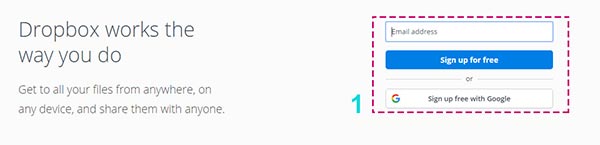
2. Download a resource pack from internet and save the file into your computer. You can find resource packs on websites like Planet Minecraft or CurseForge, or create your own. You will get a .zip file.
3. Now we are going to upload our downloaded resource pack to Dropbox, Click on the upload icon.
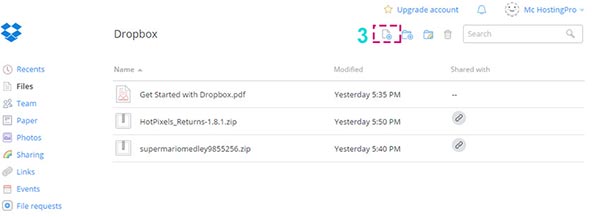
4. Select from your PC the resource pack .zip previously downloaded.
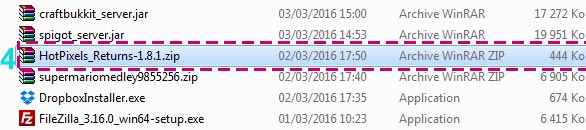
5. Make sure that it was uploaded.
6. Click on done.
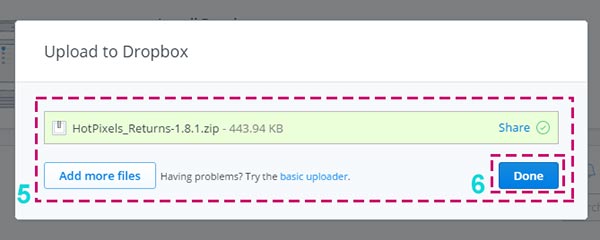
7. Click on share to create the download link.
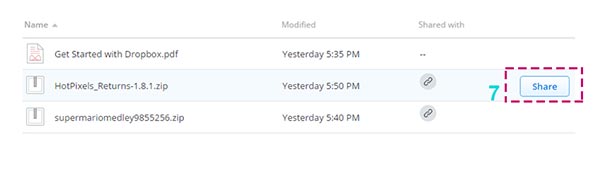
8. Copy the link.
9. Be sure that the setting is on "Anyone with the link can see it". (If not, change the setting).
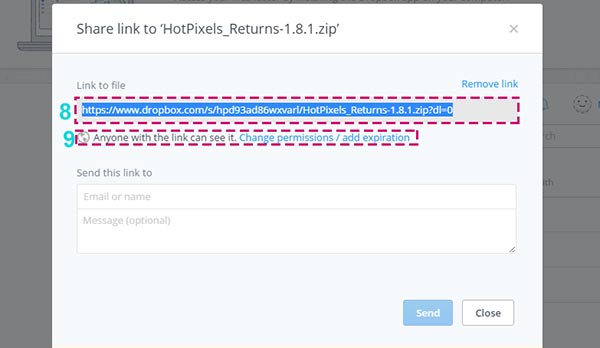
10. Copy the link from your dropbox https link to HotPixels_Returns-1.8.1.zip
11. Return to your panel, at the bottom of first pand and Paste the link into the "Resource pack" imput field.
12. Click on "Save changes".
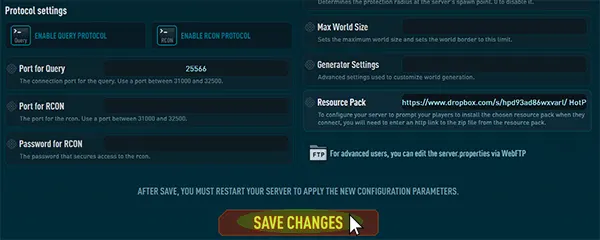
13. Start or restart your server.
14. Be sure that you have enabled server resource pack acceptation (you can access to the panel with the edit button).
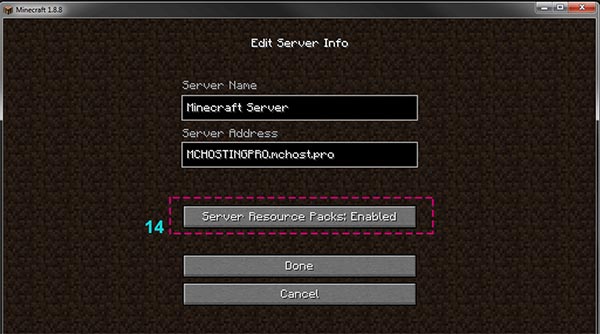
Players will now automatically download and use the resource pack when they connect to the server.
Note
If the resource pack doesn't load for players, make sure the URL or file path you entered is correct and the resource pack is in a .zip format. You can also try adding a direct link to the resource pack in the server.properties file by adding "?direct" at the end of the URL, like this: "resource-pack=http://example.com/resourcepack.zip?direct". This forces the server to download the resource pack directly instead of using the built-in download system.
