How to Install Minecraft on Sonoma
Sep 5, 2024 · 3 min read

With macOS Sonoma now available, installing Minecraft on your Mac offers several advantages over playing on Windows. This guide not only shows you how to install Minecraft on macOS Sonoma but also highlights the benefits of choosing Sonoma for your gaming experience.
Benefits of Playing Minecraft on macOS Sonoma Over Windows
Optimized Performance
Efficient Resource Management: macOS Sonoma is designed to optimize system performance, potentially offering smoother gameplay and faster load times compared to some Windows setups.
Enhanced Graphics Handling: With macOS Sonoma's support for advanced graphics technologies, you may experience better visual fidelity and reduced lag.
Seamless Integration
Unified Ecosystem: macOS Sonoma integrates seamlessly with other Apple devices. Features like AirDrop and Handoff can enhance your gaming experience by allowing easy file transfers and app interactions.
Apple Silicon Support: For Macs with M1 or M2 chips, Sonoma provides native support, which can result in faster performance and longer battery life compared to running Windows on older hardware.
Security and Stability
Built-in Security: macOS Sonoma offers robust security features and regular updates, reducing the risk of malware and security vulnerabilities compared to some Windows environments.
Stable Environment: The consistent and controlled macOS ecosystem ensures a stable gaming environment with fewer compatibility issues.
User Experience
Intuitive Interface: Sonoma's user-friendly interface and streamlined design make it easier to navigate settings and manage applications, including Minecraft.
Enhanced Accessibility: macOS Sonoma includes accessibility features that can improve your overall gaming experience.
How to Install Minecraft on macOS Sonoma
Check System Requirements
Ensure your Mac meets the necessary requirements for Minecraft and macOS Sonoma.
Update macOS
Keep your macOS Sonoma installation up to date to ensure compatibility and performance.
Download Minecraft
Visit the official Minecraft website and choose the appropriate version for Mac.
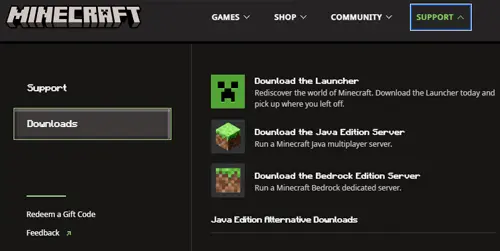
Install Minecraft: Java Edition or Bedrock Edition
Follow the download and installation instructions for your chosen version.
Launch Minecraft
Open Minecraft from your Applications folder and configure settings as desired.
Enjoy the Benefits
Take advantage of macOS Sonoma�?�¢??s performance, security, and integration features for a superior Minecraft experience.
By choosing macOS Sonoma for playing Minecraft, you can enjoy a more optimized, secure, and integrated gaming environment. If you�?�¢??re a fan of Minecraft and are considering your platform options, macOS Sonoma offers compelling benefits that might enhance your overall gaming experience.
For more information and updates, stay tuned to the macOS Sonoma Project page
Get Started with a
Minecraft Server
Looking to create your own minecraft server? It only takes a few minutes.
