Configuring and managing your server
How to change server settings ?
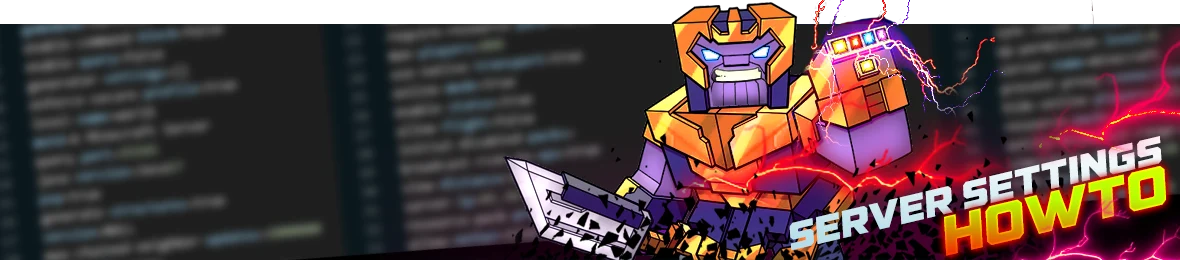
As the owner or administrator of a Minecraft server, you may need to change various server settings to customize your gameplay experience. In this article, we'll cover the steps you can take to change server settings.
You can edit your server configuration directly from the setings panel's page, or manually, by editing the server.properties on the WebFTP, by exemple if you want add some advanced settings.
Change Configuration From Panel
Most of the Settings are available on this page, you can simply edit them via the form fields.
1. Go to "Settings" panel.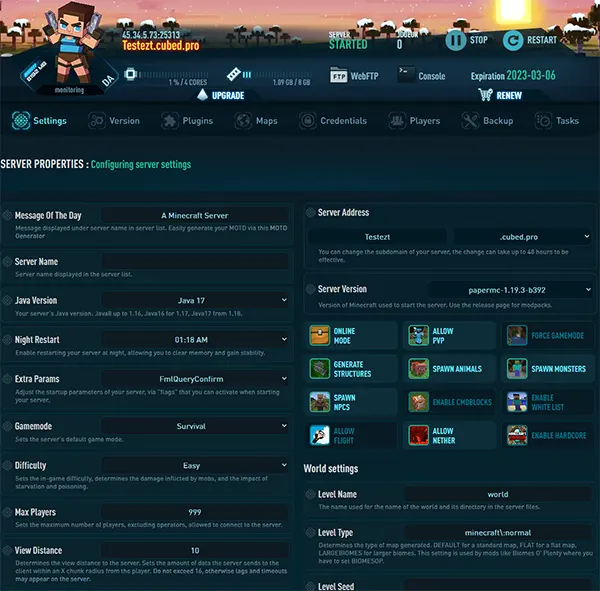
2. Scroll down, and select the settings you want to change, by exemple the Op Perms level.

Or click on the settings buttons to activate/desactivate them, here by exemple the Online Mode (1), and White List (2)
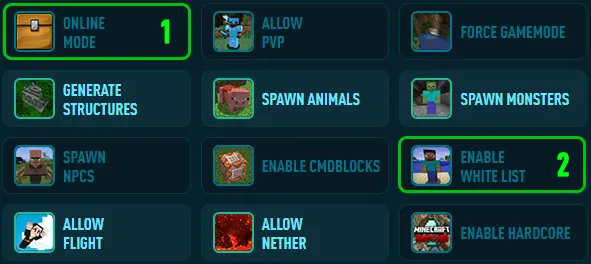
3. Click on "SAVE CHANGES".

That's it, now you simply need to restart your server to apply the changes you made.
Change Configuratrion From WebFTP
The server.properties file contains various settings that you can modify to change the behavior of your Minecraft server.
You can use the WebFTP to manually edit it to configure the settings you want.
1. Open the WebFTP
2. Locate the "server.properties" file on the root folder, click on it and then select "Edit"
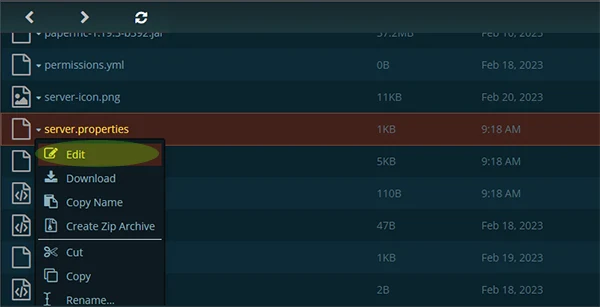
3. Once you have opened the server.properties file, you can modify the server settings by changing the values of various properties.
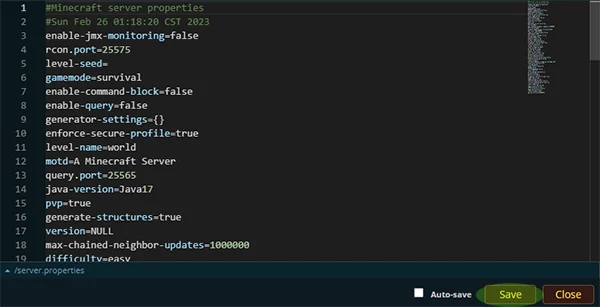
Here are some examples of server settings that you can modify:
Game mode: You can change the game mode of your server from Survival to Creative or Adventure. To change the game mode, find the line that reads "gamemode=" and replace the value with "0" for Survival, "1" for Creative, or "2" for Adventure.
Difficulty: You can change the difficulty level of your server to adjust the challenge level of gameplay. To change the difficulty level, find the line that reads "difficulty=" and replace the value with "0" for Peaceful, "1" for Easy, "2" for Normal, or "3" for Hard.
Max players: You can set a limit on the number of players who can join your server. To change the max players setting, find the line that reads "max-players=" and replace the value with the desired number of players.
World seed: You can generate a new world with a specific seed by setting the world seed property. To change the world seed, find the line that reads "level-seed=" and replace the value with the desired seed.
4. Click on "Save" and restart your server to apply the changes
Note: Be sure to make a backup of the original server.properties file before making any changes, in case you need to revert to the original settings.
Conclusion
Changing server settings in Minecraft can be a simple process if you follow the above steps carefully. With the ability to customize settings, you can create a unique and enjoyable gameplay experience for yourself and your players.
