You are used to playing alone, and you want to invite your friends to share your adventures, exploration, construction, and letting your imagination run wild?
To play Minecraft in multiplayer, you need to run your own Minecraft server.
To centralize your world, allow multiple players to connect and play together, and keep your world saved and running 24/24.
Before all, you need to know which Minecraft version you want to play on your server and how many players.
This will determine the hardware requirements and configurations to secure your Minecraft server to avoid grief and loss of your work and advancement.
Before opening your game server to the public, and whether you choose to start your Minecraft server on your own or to rent one at us, you must be sure that everything has been done correctly to avoid unexpected downtimes.
We will see together how to determine them and configure and secure your Minecraft Server.
How to Make your Minecraft Server?
Learn the best way to create your own server
Hardware & software requirements
- A powerful PC Gamer, with High-frequency CPU to have a high single Thread power of calculation, 3Ghz+ is highly recommended, 4Gh+ is better, capable of running Minecraft single player in perfect condition.
- NVMe Disk, or SSD disk to have fast read and write Bandwidth, avoid deprecated SATA disk.
- 6GB+ Memory, if you want to run your game server on your computer, or 2GB+ if you use a hosting company.
- Very Good bandwidth internet connection with a static IP address, with at least 10Mb upload, to have low latency (fiber connection recommended)
- APC Battery unit to keep your computer powered 24/24h
- DDOS Protection, only available in a Datacenter.
- Scheduled Backup capabilities
- Optimized Java version and server software
Hosting your Minecraft server on your local computer is possible, but it's taking security risks, as you will have to publish your external IP address. It will expose your computer and your home network over the internet. In case of DDoS attacks, you won't be protected, and your whole home internet network will be down.
Your computer will need to have enough resources available to host your friends and to allow you to play in good conditions, without lags.
So your computer hardware will need to be oversized compared to what you would need to connect to an external dedicated server.
To avoid this, you can install a second machine to be used as a server only, but you need two computers, if you make this choice, we strongly recommend you to install the second machine under Linux in minimal setup, to dedicate most hardware resources to Minecraft.
Also, your computer will need to stay powered to keep your Minecraft server online. Most public computer hardware is not designed for this, especially your power supply or motherboard.
By using our hosting server service, you don't have to care anymore about those concerns since all the game server hardware is independent of your computer.
As long you can play on a single player, you will enjoy the same gaming experience in multiplayer. You won't have to use your public IP address. We will provide you with one for your Minecraft server.
We recommend you use our service to avoid sacrificing your computer resources and keep them to enjoy your multiplayer gaming experience. Also, most of the time, renting a Minecraft server to a hosting company costs much less.
All our game servers are running under the latest AMD Ryzen 3900X 4.6Ghz Processors, with NVMe Disk 2500MB/s and DDR4 2666Mhz.
All servers are Powered by an industrial-grade 90% Platinum Power supply,
on redounded power sources Tier III Datacenters, with 1GB/s Bandwitch fully protected from DDoS Attacks. Our support is also here to assist you with whatever issue you have, configuring your Minecraft server.
Amount of ram required
Depending on the version of Minecraft that you want to play, Minecraft will need more or less RAM.
Standard vanilla will require less memory than a spigot with installed plugins or a forge version with mods.
More plugins or mods you install, and more memory you will need.
Like your world size, a small map will consume less memory than a large one since the number of loaded chunks will differ.
Last, the number of players connected will also increase your memory usage. To have 3-5 players connected will not be the same as having 20+.
Also, note that recent versions need more memory than old ones because they contain more content.
You must consider all of this before choosing your server memory amount. Generally, we advise having at least 2GB, to begin with, a vanilla Minecraft server, up to 3-4GB if you want to install some plugins or mods, and 6GB+ for large mod-pack or 10+ players connected.
Network Requirements
The more Bandwidth your internet connection has, and the slower your latency (ping) will be, we can compare the network to a pipe with water. If you have a big pipe, you can provide more water faster than a small pipe.
We recommend having a least 10Mbits Upload (not download), since your server will have to send information to all connected players, in the difference from when you connect to a server.
You need to have a router firewall to configure a port translation to your local server, to allow your Minecraft server to be visible from the outside, and to block all the unneeded ports to avoid exposing too much of your home network.
It will redirect all the traffic destined to your Minecraft server running on this port to your local computer.
You have to check your network equipment documentation to see how to configure the port translation, most of the time, it's on advanced settings, and you may have to reboot your router to apply them.
As told before, the main issue with hosting your server is exposing your Home IP address to all kinds of attacks (DDoS, intrusions, ...).
It's why having a dedicated computer is safer.
Chosing your version of minecraft
The power of Minecraft is that you can do whatever you want. The original game was used as a base by the community to create a multitude of versions. Some powerful tools were added, such as plugins and mods, that you can combine to add functionality to the original game.
This way, you can use Minecraft to create your own game without having to code by selecting the plugins or mods you want.
Vanilla
It's the official Minecraft java edition, created by Mojang. It's where everything started. Years after years, many new functionalities were added. If it's your first-time server, this version is good to begin with.
You can download the Minecraft server files here
For windows / OSX or Linux.
Bukkit - Spigot - PaperMC
Bukkit was the first version to introduce plugins into Minecraft, originally named Craftbukkit, allowing you to add some must-have functionalities such as Fworld-edit, Essentials, Factions, etc...
Then Spigot took over Bukkit and is now the reference to add plugins on your Minecraft server.
Like Bukkit and Spigot, PaperMC allows you to install plugins, but it's a low latency optimized Minecraft version. If you want to improve your overall server performance, we recommend using PaperMC.
Once you know which type of server you are going to use, you need to download the server .jar file on your local computer or use our one-click install available on our host control panel.
It will automatically copy the server files that you have selected. You will be able to start your server on the way.
Installing plugins
You can download all plugins from Curseforge or Spigot
Download the jar files, and put them in your server plugins directory. Some of them have config files. Open them with a plain text editor. We invite you to read the plugin's documentation file before to know what you need to do.
The main advantage of using plugins over mods is that you only need to install the plugins on the server, allowing your players to join using the default vanilla Minecraft client.
Installing mods with Forge
Forge Mod Reloader (FML) is used to install mods on your server.
What's the difference between mods and plugins?
Mods allow you to do more than plugins, to deeply change and tune Minecraft to the point of creating an entirely new game experience.
Because of that, mods are much more complex than plugins, need more hardware resources, and are more difficult to set up and configure.
Players also need to install the mods on their Minecraft client to be able to connect to the server. Most of the time, a specific client loaded is made to make it easier and avoid having to manually install each mod.
The community proposes thousand of modpacks based on Forge that combines multiple mods to create entire games based on Minecraft, but with original game experience.
As some famous modpacks: RLCraft, SkyFactory, RAD, PixelMon, feed the beast
Bedrock edition
Minecraft is also available on mobiles. They do not use java to run the server; you have to unzip the bedrock container server files in an empty folder and start the server with the bedrock_server.exe file under windows.
Starting the server
Once you have selected the version you want to use, you can start your server by entering the following command (under windows or Linux command prompt), here with 2GB memory:
java -Xmx2048M -Xms2048M -jar minecraft_server.jar nogui
Replace xmx2048M and xmx2048M by the amount of ram you want to affect to start the Minecraft server.
If you plan to use the same machine to run the Minecraft server and play, we recommend you use half of your computer memory to leave enough ram left for your system and your Minecraft game client. Otherwise, your computer will start lagging and crash.
Note that some ancient Minecraft versions are not compatible with the latest versions of java. In this case, you will need to install java backports.
Don't forget to accept the EULA (End User License Agreement) before launching your server by editing the eula.txt file and adding eula=true inside. Otherwise, your server will not start.
Connect to your Server
Once your Minecraft server is started, you or your friends can connect by using the server IP Address affected to him.
If you make a choice to host your game server, you will need to configure your router/firewall to allow your server to be visible outside your local network.
It's a bit complicated, and you will need some network skills since you have to configure a port forwarding on your router and to open the port used by your Minecraft server on your firewall (by default 25565).
If you don't do this, outside connections will be denied, and your server will only be accessible from your home network.
Of course, if we are hosting your server, you don't have to worry about this. We take care of everything and provide you a cool subdomain name portless to connect to your server, in addition to the IP: Port of your server.
To configure a Port Forwarding, you need to connect to your home router and find the section where you can configure port forward (consult your router documentation).
You will need to enter the local computer address that you used to host your Minecraft server, for example, 192.168.1.10, the port used by your server, by default 25565 (if you didn't change it in the server.properties file), and also which addresses are allowed to connect.
If you also have a firewall on your computer, you will have to open port 25565 to allow traffic to enter and exit on TCP protocol.
Once you have done this, you can give your home network address to your friends. You can find her by going to www.myip.com.
If you did everything right, they would be able to connect to your game server. Otherwise, check your router/firewall configuration.
As warned, publishing your home IP address over the internet is a security risk. It's why it's recommended to host your server in a Datacenter Minecraft hosting company, do not expose your home network to all kinds of attacks and malicious entities.
Once it's done, to join your server, open Minecraft, using the client compatible with the server version, then click on Multiplayer, and add a server by entering the IP Address: Port, or directly your domain name if you have one.
Configure your Server
The server properties are found under the file name "server.properties," which contains a line for each server option parameter. Edit them with a text editor. They will be applied to your server on the next restart.
You will find a list of the most used parameter here
If you choose to run your game server on Minecraft Hosting Pro, those parameters will be directly selectable under the main panel page without having to edit the file manually.
If you want to change your Minecraft version, you need to replace the .jar file before restarting your server.
Become Operator
Once your server is launched, under the console, enter /op username, this will add your account as the operator. This player will gain full access to the server and will be able to launch any commands.
All operator UUIDs are stocked under the file ops.json. You can also manually edit this file if you know your player account UUID.
You need to assign op-permission-level=4 if you want to have enough rights to launch commands.
Under Minecraft Hosting Pro, you only have to go to the player page and add the player's name to OP.
Monitoring and managing the server
One advantage of using a hosting company is that you can check your server status from anywhere.
All our servers are 24/24 monitored. We give you direct status access. This way, you can check by yourself, at any moment, the node memory, CPU usage, and uptime.
Connecting by FTP to your Minecraft server
If you host your game server on your local computer, you will not need to connect by FTP because you can directly access your server file under your system, but if you run an online hosting solution, you will need remote access to your server files.
To do this, we provide you an FTP file access, allowing you to upload/download/edit configuration files on your server, such as Minecraft versions, plugins, mods, world folder.
You can easily connect using our web FTP available on your panel, mainly used to upload small plugins/mods or manually edit settings files. However, to upload/download large files, we recommend using an FTP client such as WinSCP or Filezilla. You will find the login/password under the credential page of our panel.
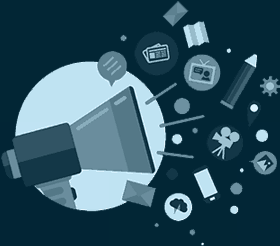
Promoting your server to get more players
You worked hard to finish your Minecraft game server, and you now want to share your world with a maximum of players?
You can post your server address on Minecraft Forums, as PlanetMinecraft to begin, use Minecraft server lists, as Minecraft-server-list.com, minecraftservers.org, where most popular servers are presents.
Or also post on social networks, Facebook, Twitter, and Youtube, but don't forget that the most important is to provide excellent and unique content. This way, you will earn more players and build a strong community around your Minecraft server.
We hope this little guide helped you, whatever your choice to start your game server.
