How to Use ChatGPT to Debug Your Minecraft Server
Apr 27, 2025 · 3 min read

Running a Minecraft server is incredibly rewarding, but when problems happen — crashes, startup errors, unexplained lag, it can quickly become frustrating. Whether you're running a modded Forge server, a Paper plugin server, or a vanilla setup, finding the root cause of an issue can feel overwhelming.
Fortunately, there's a powerful tool that can help: ChatGPT.
We use ChatGPT daily to assist clients in diagnosing and fixing Minecraft server issues. In this article, we'll show you exactly how you can use ChatGPT yourself to debug your server like a pro.
Why Use ChatGPT for Minecraft Server Debugging?
Fast Diagnosis: ChatGPT can quickly analyze complex logs and spot the real problem without needing hours of research.
Clear Explanations: Instead of technical jargon, you get understandable, human-friendly explanations of what went wrong.
Precise Solutions: ChatGPT often suggests the next steps you should take, whether that's removing a faulty mod, updating a plugin, or changing a config setting.
If you've ever stared at a confusing crash report, you know how valuable that is.
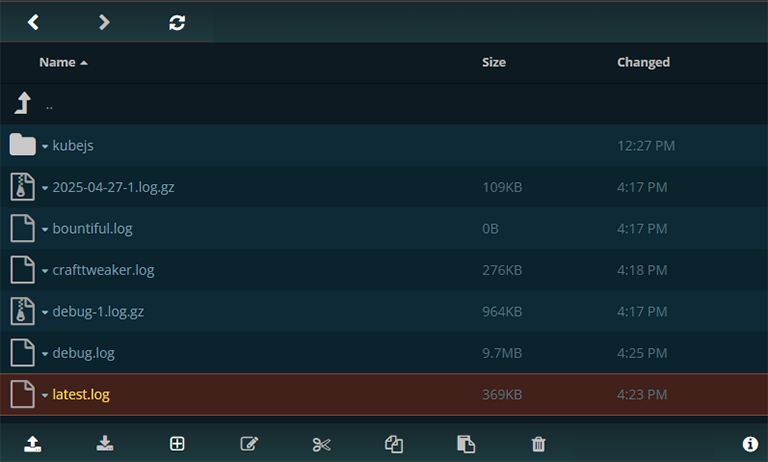
Step 1: Gather Your Server Logs
Before you can debug, you need to collect the information, on your WebFTP:
Server crash report (found in
crash-reports/)Latest logs (found in
logs/latest.log)Console error output (if the server won't even start)
Pro Tip: Always provide the full log if possible, not just a snippet. Partial errors can hide the real cause.

Step 2: Ask ChatGPT the Right Way
When using ChatGPT to debug a Minecraft server, how you present the information matters.
Here's how we recommend structuring your request:
"My Minecraft server is crashing on startup. Here is the latest crash report: [Paste the crash report or logs here]
Can you help me identify the problem and suggest how to fix it?"
Be specific:
Mention if it's a Forge, Fabric, Paper, or Vanilla server.
Mention if you recently installed new mods, plugins, or updates.
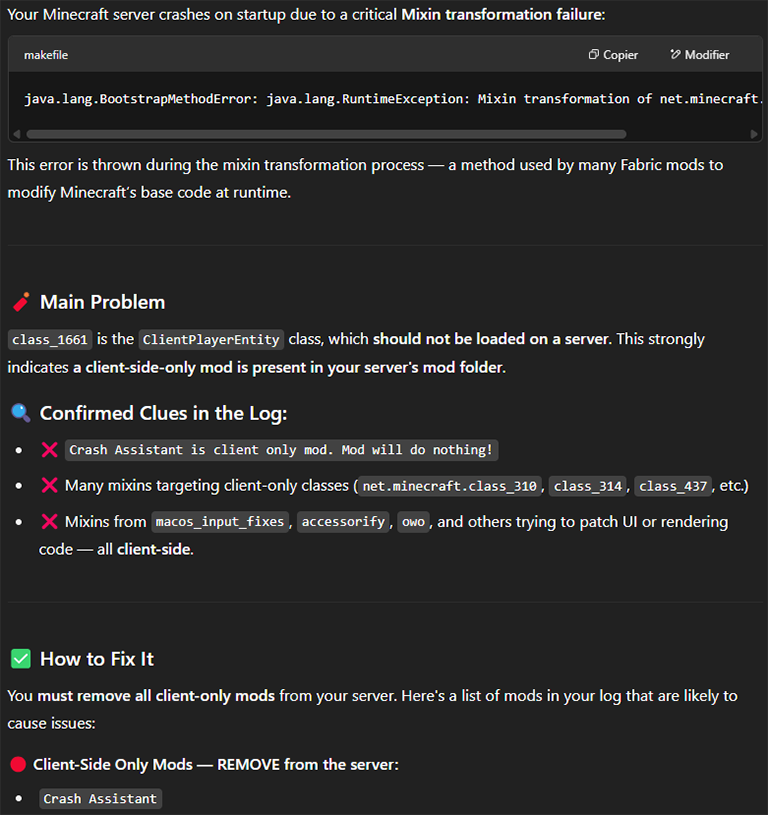
Step 3: Understand the Response
ChatGPT will typically:
Identify the main error: For example, "Missing mod dependency" or "ClassNotFoundException."
Explain it clearly: "This means the mod 'X' is missing a library called 'Y'."
Suggest a fix: “You need to install the 'Y' mod/library at the same version as required.”
Sometimes, ChatGPT may also tell you:
Which specific mod, plugin, or configuration is causing the problem.
Whether a mod version is incompatible with your server's Minecraft version.
If a plugin needs an updated dependency or a different server jar (like Paper instead of Spigot).
Step 4: Apply the Fix
Once you understand the problem:
Remove or update the faulty mod or plugin.
Fix configuration errors (typos, wrong file paths, missing folders).
Adjust server settings (e.g., RAM allocation, startup parameters).
Reinstall missing libraries or correct Forge/Fabric versions.
Then restart your server.
If you still encounter issues, you can provide the updated logs back to ChatGPT for a second analysis.
Common Problems ChatGPT Helps Identify
Here are some examples where ChatGPT shines when helping Minecraft server owners:
| Problem | Example |
|---|---|
| Missing Mod | "Mod 'X' requires mod 'Y' version 3.2. You are missing it." |
| Mod Incompatibility | "This mod only supports Minecraft 1.20.1, but your server is 1.20.4." |
| Plugin Version Issues | "Plugin 'WorldEdit' v7.2.0 is incompatible with your Paper version." |
| Out of Memory Errors | "Consider increasing your server's Xmx setting from 4G to 6G." |
| Invalid Configs | "Syntax error in 'server.properties' at line 8." |
| Server Jar Problems | "Your server requires a newer Java version (Java 17 instead of Java 8)." |
| Client Mod Installed on Server | "java.lang.NoClassDefFoundError: net/minecraft/client/Minecraft - A client-only mod is installed on the server." |
| Corrupted Mod/Plugin File | "Cannot read 'modname.jar': invalid or corrupted jar file." |
| Port Already in Use | "Failed to bind to port! Perhaps a server is already running on that port?" |
| Duplicate Mod Versions | "Duplicate mod IDs found: 'examplemod' in examplemod-1.2.0.jar and examplemod-1.3.0.jar." |
| Dependency Version Mismatch | "Mod 'X' requires 'Y' version 4.5+, but version 3.9 was found." |
| Unsupported World Version | "This world was saved with Minecraft 1.20.4 and cannot be loaded with 1.20.1." |
| Plugin Conflicts | "Detected duplicate plugin providing the same event handler: 'PluginA' and 'PluginB'." |
| Incorrect Server Type | "Plugin 'X' is only compatible with Spigot, but you are using a Vanilla server." |
Real-World Example
Suppose you get this crash:
You paste it into ChatGPT with context: "Running Forge 1.20.1 server, newly added modpack."
ChatGPT would immediately recognize:
You accidentally installed a client-only mod on the server.
It would explain that client-side mods (like minimaps, shaders, or certain UI enhancements) crash servers because they rely on the Minecraft client environment. The solution would be to remove the incompatible mod from the server-side mods/ folder.
Best Practices When Using ChatGPT for Debugging
Be complete: Always send the full crash or log.
Give context: Minecraft version, Forge/Fabric/Paper version, new changes made.
Be iterative: After applying a fix, if a new problem shows up, ask again.
Double-check suggestions: Sometimes updates and fixes vary slightly depending on mod versions, it's good to verify.
Conclusion
ChatGPT is an incredibly powerful tool for Minecraft server owners. Instead of spending hours digging through technical forums, you can get fast, clear, and actionable insights into why your server isn't working, and how to fix it.
Whether you're hosting a small server for friends or managing a large community, learning to use ChatGPT for debugging will save you time, headaches, and frustration.
Next time your Minecraft server crashes?
Just copy the error logs, ask ChatGPT clearly, and get back to building, mining, and adventuring faster than ever.
Get Started with a
Minecraft Server
Looking to create your own minecraft server? It only takes a few minutes.
